Being a non-native speaker, I seek constantly ways to improve my texts. Here are a couple of quick and dirty tips for proofreading.
Use the "right" environment
You can avoid a lot of mistakes already during the writing process by making sure that you are not distracted. You can, for example,
- Switch off any notifications
- Use the full screen mode (you can assign a shortcut for that – see here)
- Use a simple editor that helps you focusing on writing instead of formatting
I use Byword, which is beautiful and has exactly these kind of features.
Change the font size and type
When proofreading it helps to change the font size and the font type of the text. I am always surprised by the amount of typos and grammatical errors that I have missed when I only proofread in the same text style that I have written the text in. I have implemented a simple Service that allows me to move selected text to Textedit and converts it to a different font type and size to proofread it there.
The service can be applied to any selected text. It shows up in the "Services" menu, when you right click the selected text.
It copies the selected text into a new TextEdit file and it increases the font to 80 and changes the font to Baskerville. It also zooms in and resizes the window to fill out the full screen. You can download the service here.
You can easily adapt the script by yourself (see comments in the AppleScript of the Service).
Demonstration of the Automator Service for Proofreading
Let your Mac read it to you
Another very effective way to catch errors in a written text is to use the "Text to Speech" feature. You can find it in your Preferences under "Dictation & Speech". You simply have to tick the box to switch it on.
You can choose the voice and speaking rate. You can also assign a shortcut, which is really useful as you can use it everywhere you have text (Mail, Safari, Byword, Textedit, Terminal, Preview, etc.). My shortcut for "Reading out loud" is defined as ⌃⌥⌘+R.
Tip: In general, for globally available shortcuts I use all three modifiers "⌃⌥⌘" as they are typically not used by applications.
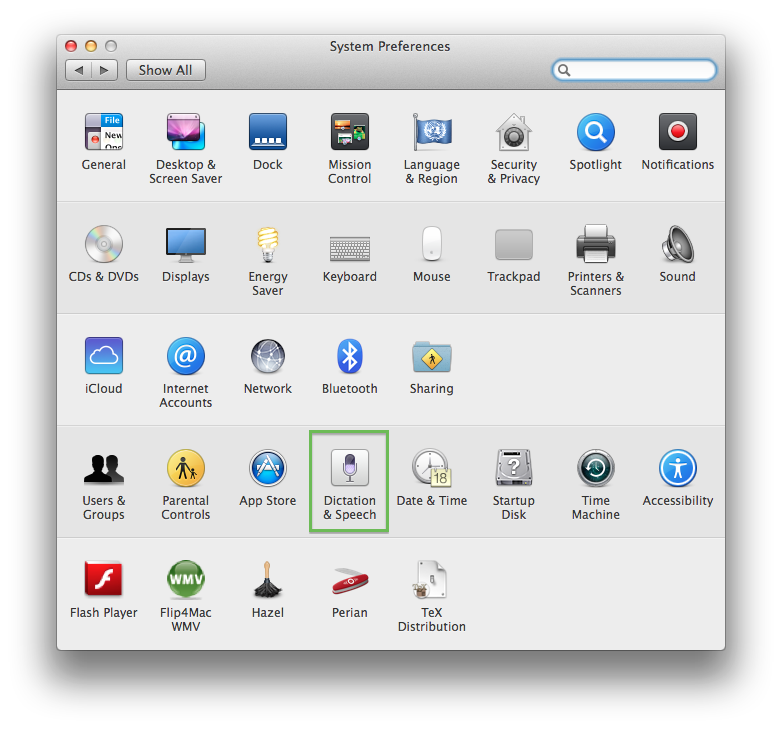
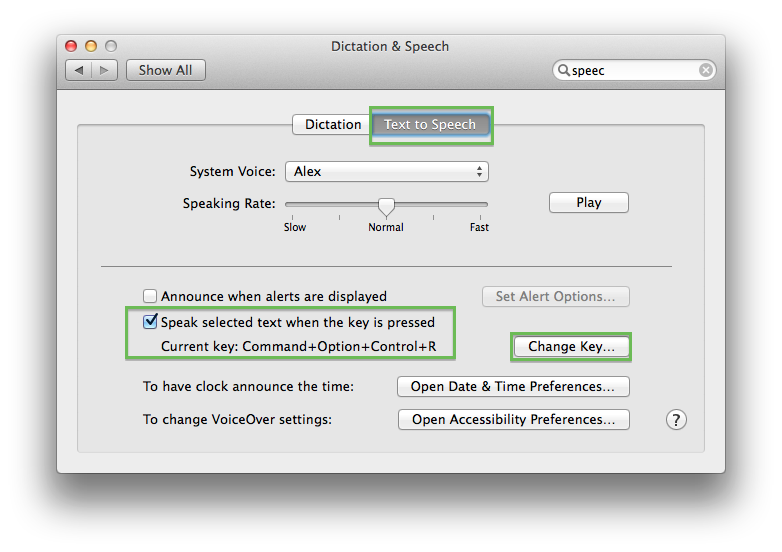
Focus mode in editors
Byword (an other editors as well) has a great feature called "paragraph focus" (and "line focus") that highlights only the paragraph (line) your cursor is currently on.
This is a powerful proofreading tool, especially, in combination with the full screen mode.
Byword in "line focus" modus
Read the text backwards
A very effective way to find typos is reading the text backwards word by word. This breaks the pattern of the sentences, which disrupts the brain's ability to make predictions and to fill in gaps. This usually great ability of the brain helps you to read text faster, but hinders you in finding errors.
Let somebody else read your text
If the text is very important you should let it be read by somebody else. Ideally, you have a native speaker that helps you, but anybody else is useful as well. We all have our quirks and the more people read the text the smaller gets the possibility that something has been missed.
Get familiar with your most common typos
Everyone has recurrent typos. Mine are, for example, "theses" instead of "these" or "setence" instead "sentence" – just to name two out of many.
For some of them I have set up TextExpander snippets that correct them on the fly. For the rest it is good to have a list you can go through for in depth proofreading.
What are your tips?
- How do you proofread?
- Any good sources that you would like to share?
Work smart, be remarkable, and have a great day!
Helmut

